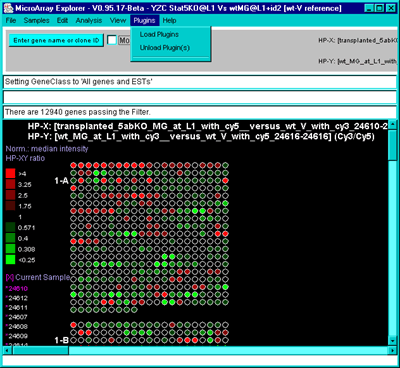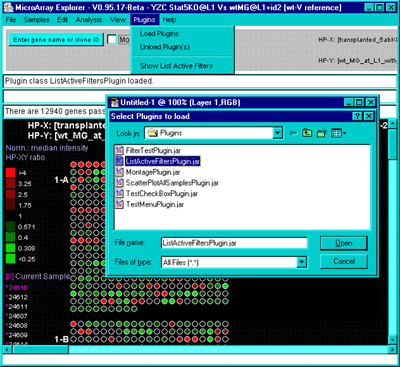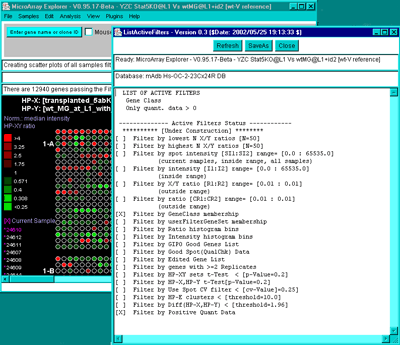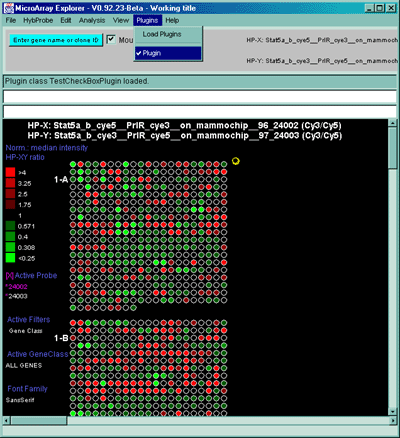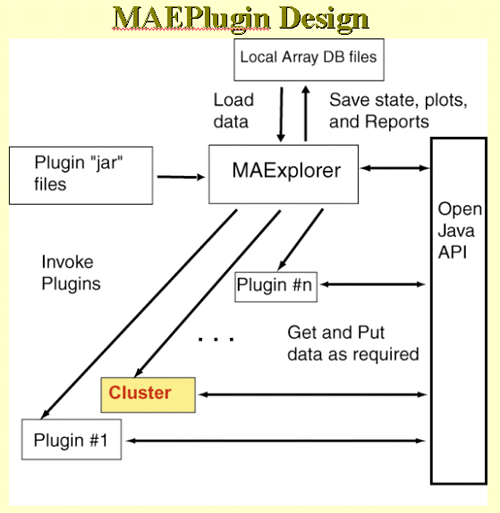
Figure 2.6 MAEPlugins paradigm. If you have a MAEPlugin .jar file, then it may be specified using the "Load plugin" command. When you invoke the command from the menus (or other methods), it accesses data from the current MAExplorer database it may need from the Open Java API.
The Plugins menu includes:
RLO methods menu
This contains a list of executable R
analyses methods (called R LayOuts or RLOs created with the
RtestPlugin) for evaluating MAExplorer data with R analysis scripts.
It is only available if you have installed the R language program (www.r-project.org) on your
computer. An RLO analysis allows you to automatically export data from
MAExplorer, execute it with the associated R program, and import the R
results back into MAExplorer. [This is under development and is
alpha-level.] A recent poster on
Extending MAExplorer with R is available as a PDF file.
The Save RLO reports in time-stamped Report/ folder [CB] options puts files generated by R from successive executions of the same RLO into separate sub-folders in the Report/ folder with names "RLOname-YYMMDD-HHMMSS/" to peep the data separate. This is useful when you want to compare results from the same RLO method but with different MAExplorer preprocessing.
You may download the latest versions of all plugins using the (File | Update Plugins from maexplorer.sourceforge.net) menu command. Similarly, you can update your versions of the RLO methods using (File | Update RLO methods from maexplorer.sourceforge.net
Figure 2.6.1 Loading a MAEPlugin from your file system using
the Load Plugins command in the Plugins pull down menu. If you
have a plugin .jar or .class file, it may be specified using the "Load
plugin" command. This pops up a file browser to let you specify the
plugin file.
Figure 2.6.2 Executing the new command previously loaded in the
Plugin menu. Selecting the new "Show List Active Filters" command
that now appears in the Plugins menu invokes the plugin. This pops up
a report shown in the next figure.
Figure 2.6.3 Popup window from executing the MAEPlugin.
This plugin gives a full report on the data Filter status in a new
pop up window.
Figure 2.6.2 Plugins menu - executing a previously loaded
plugin. Plugins that do not go into particular MAExplorer
submenus go into the Plugins menu. Selecting the command will
invoke that MAEPlugin.
2.6.1 Example of using a Plugin
This shows a short demonstration of what is involved in using a
MAEPlugin. The user first load the plugin from the disk. Generally the
plugins .jar or .class files are stored in the Plugins/ directory
where you have installed MAExplorer. Then they load a particular
plugin which installs it in the Plugins pull-down menu. Then they
revisit that menu to invoke the particular plugin. You may load any
number of plugins (until you run out of computer memory if that should
occur).