In stand-alone mode, the user may select the database subset to be loaded from either a Web server or a local file system. When used as an applet, this is pre-determined by the Web page where MAExplorer is started. Opening a disk DB, 'Open disk DB', also restores any user defined gene sets and other parts of the exploratory state that were present when the 'Save ... disk DB' was invoked.
In the following menus, selections that are sub-menus are
indicated by a '![]() '. Selections prefaced with a '
'. Selections prefaced with a '![]() ' and indicate '
' and indicate '![]() ' indicate that the command is a checkbox
that is enabled and disabled respectively. Checkbox menu items
have a "[CB]" at the end of the command. Selections prefaced with
a '
' indicate that the command is a checkbox
that is enabled and disabled respectively. Checkbox menu items
have a "[CB]" at the end of the command. Selections prefaced with
a '![]() ' and indicate '
' and indicate '![]() ' indicate that the command is a
multiple choice "radio button" that is enabled and disabled
respectively, and that only one member of the group is allowed to be
on at a time. Radio button menu items have a "[RB]" at the end of
the command. Selections prefaced with a '#' indicate that
the commands are available only when MAExplorer is run in the
stand-alone mode. Selections prefaced with a '*' commands
requires access to the backend Web server [Future]. Selections that
are not currently available will be grayed out in the menus of the
running program.
' indicate that the command is a
multiple choice "radio button" that is enabled and disabled
respectively, and that only one member of the group is allowed to be
on at a time. Radio button menu items have a "[RB]" at the end of
the command. Selections prefaced with a '#' indicate that
the commands are available only when MAExplorer is run in the
stand-alone mode. Selections prefaced with a '*' commands
requires access to the backend Web server [Future]. Selections that
are not currently available will be grayed out in the menus of the
running program.
When used as an applet connected to a Web database server, databases may be divided into public and collaborator projects. Users accessing protected collaborator projects will be required to log-in to the server and a popup login request will appear.
-
Databases
 - open and save
databases of hybridized samples
- open and save
databases of hybridized samples
-
Exploratory 'state'
 - save
and restore the user's data-mining explorations
- save
and restore the user's data-mining explorations
-
Groupware
 - share some
exploration states with collaborators [Future]
- share some
exploration states with collaborators [Future]
- Update MAExplorer from maexplorer.sourceforge.net - This will (1) backup the current MAExplorer.jar file as MAExplorer.jar.bkup; (2) copy the latest MAExplorer.jar file from the maexplorer.sourceforge.net Web site and replace your MAExplorer.jar file in your installation directory. Then when you restart MAExplorer, it will use the new version of the program. The much more time consuming alternative is to do an entire download and reinstallation from the Web site.
- Update Plugins from maexplorer.sourceforge.net - This will determine the list of new MAExplorer Plugins available. It will prompt you on whether you want to update each default plugin one by one. If you are running one of these plugins, you must first Unload it and then Load it again (see Plugin menu).
- Update RLO methods from maexplorer.sourceforge.net - This updates RLO methods available from the server. RLO methods consist of pairs of R scripts and RLO files. To use these methods, R must be installed on your computer (www.r-project.org. When MAExplorer is restarted these downloaded RLO methods will be available in the (Plugins | RLO methods) submenu.
- Quit - exit MAExplorer
- Update MAExplorer from maexplorer.sourceforge.net - This will (1) backup the current MAExplorer.jar file as MAExplorer.jar.bkup; (2) copy the latest MAExplorer.jar file from the maexplorer.sourceforge.net Web site and replace your MAExplorer.jar file in your installation directory. Then when you restart MAExplorer, it will use the new version of the program. The much more time consuming alternative is to do an entire download and reinstallation from the Web site.
[In the future], each user will be able to save the state of their
exploration into a password protected directory of named states on a
Web server (e.g. doing a 'Save ... Web DB' command. Later, they could
restore that state from the Web server by doing an 'Open Web DB'
command). Users would be required to register with that server to set
up a unique state-saving area. Once this facility was setup, users
may selectively allow other user's to view selected data implementing
a groupware environment for improving collaboration.
Figure 2.1.1 Example of the "Open file DB" command. The file
browser is opened in the current project directory with the name of
the currently opened file. You may select another .mae startup
database file to load in the current project. You may also "cruise"
the file system and load an .mae file from a different project directory.
The "Set project" command makes this easier since it gives you a list
of available projects that you may change directly. The projects must have
been setup on your computer previously. The "New project" command can
be used for setting up new projects or projects.
Figure 2.1.2 Example of saving a user session in a new startup file
using the "SaveAs DB" command. The file browser is opened in the
current project directory with the name of the currently opened
file. You may enter another .mae file name to save your current
session. Then when you restart MAExplorer using this new file, it will
restore the data mining state to where you left off (except that no
popup windows are opened).
2.1.1 Databases menu
The Databases submenu is currently available only in stand-alone
mode and contains the following selections for opening and saving
databases.
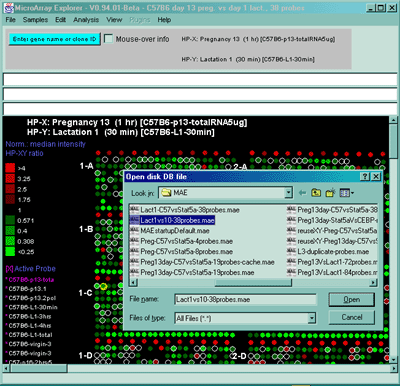

2.1.2 Exploratory state menu
The Exploratory 'state' submenu contains the following
selections for saving and later using the user's state of the
exploration. If MAExplorer is being run on a local computer, no login
is required.
2.1.3 Groupware facility for sharing user states menu [Future]
The groupware facility allows users to share their state data with
other users. However, If MAExplorer is being run on a local computer,
then groupware may not be available since it depends on using specific
Web servers with MAExplorer-specific groupware services available.
[We first developed these concepts in the context of 2D protein
gels. They include: WebGel (Lemkin
et al., 1999b) for Internet exploration of 2DE databases, Xconf (Lemkin et al., 1993) an early
X-windows based image conferencing similar to CU-See-Me or ALO Instant
messenger for sharing images in a conference over the net, Flicker (Lemkin, 1997) an image
comparison over the internet using a a Java applet, and GELLAB-II (Lipkin and Lemkin, 1981)
a system for data mining - see
GELLAB-II Poster on the Web) that embody many of the concepts used
in MAExplorer.]
The Groupware submenu contains the following selections:
