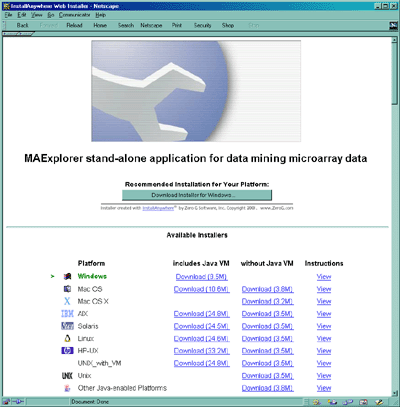This data may be used for learning about MAExplorer with the tutorials
and for investigating some of the stages of normal and mouse-model
mammary development. The MAExplorer reference manual may be viewed in your browser
from the Web from this Web site. Alternatively, you may download the
full manual as a Acrobat
MaeRefMan.pdf PDF file (> 5Mb).
If you have problems with the installation, then you might want to
read the rest of this section and also the part of the manual which
discusses installation (Appendix
D) and using it with your arrays (Appendix C). The latter
requires editing your data files for use with MAExplorer. The Cvt2mae is a "wizard" array
data conversion tool automates this process.
After initially, installing MAExplorer (or the Cvt2Mae for that
matter), you can simply download the
latest .jar file and overwrite the previous version you had when
you installed the program. The MGAP demo data can be downloaded separately.
2. You start the download process when you click on the installer for
your computer platform. (You may alternatively use the default installer discussed below.) Follow
the directions it provides as you download the installer. It also
provides instructions in the "View" hyperlink adjacent to the
operating system you selected that tells you what to do after you
finished the download. Part of the installation consists of telling
the installer where you want to 1) put the executable installer (a
temporary directory where you have lots of room is a good choice), and
2) the "installation" directory where you will typically leave the
distribution after the installer unpacks it.
1.1 The Default Installer
Alternatively, you can use the default installer that is selected for
your computer. If you want to control where
the files are saved on your computer, then use the explicit installer
for your particular platform described above.
The default installer will put the installer executable in a fixed
directory and the installed MAExplorer files in another fixed
directory.
- For Windows, the installer will go into
C:\InstallAnywhere_Installers\ and the program files into
C:\Program Files\MAExplorer\.
- For Unix systems, it will put them at
$HOME/InstallAnywhere_Installers and the program files into
$HOME/MAExplorer/.
- For MacOS, it will put them on the desktop.
1.2 Installation Notes
Currently, the Windows and Linux installers are robust. We have had
mixed success with Mac OS and Solaris.
Note that the installers (where possible) will include a copy of a
recent Java Virtual Machine (JVM) from InstallAnywhere(TM)
to make running MAExplorer on your computer more robust. This is used
locally and only affects the running of MAExplorer. It will
not affect any other Java applications on your computer. In the
case of Mac OS, if you have an older version of the MRJ JVM, it will
ask you if you want to upgrade to the newer version (MRJ-2.4.5) -
however you do not have to unless you want to.
The MAExplorer
Reference Manual describes the details of MAExplorer as well as
showing a number of screens illustrating various data-mining
operations. Several tutorials are available and are discussed in the
Reference Manual.
1.3 Downloading just the MAExplorer.jar file after initial install
If you have previously done an installation. you may avoid a complete
re-installation download by getting just the latest Java MAExplorer.jar file. You should replace the
old version of this file on your system with the one you are
downloading. This will work if the new MAExplorer.jar file does not
depend on any new entries in the configuration files (which generally
the case - try it and see what happens).
Update MAExplorer Program from maexplorer.sourceforge.net
As of version 0.96.21 of MAExplorer, it is now possible to update the
MAExplorer program from the program itself - rather than having to
download the complete installer and then running the installer. Press
the "Update MAExplorer" button at the lower left of the corner of MAExplorer
when it is running. It asks if you want to update MAExplorer. Answer
yes. This will then (1) backup the current MAExplorer.jar file as
MAExplorer.jar.bkup in the directory where you had initially installed
MAExplorer; (2) it then copies the latest MAExplorer.jar file from the
maexplorer.sourceforge.net Web site and replaces your working
MAExplorer.jar file in your installation directory. You must restart
MAExplorer for this to take effect. It will then use the new version
of the program. This is a much less time consuming alternative than
doing an entire download and reinstallation from the Web site.
2. Description of Sample MGAP Datasets in the Distribution
The MGAP data is supplied in three directories. The installer leaves
other directories and files in the "installation" directory needed to
run MAExplorer as a stand-alone application. These include
MAExplorer.jar, MAExplorer.exe (.bin if UNIX or
Mac), Uninstall-MAExplorer.exe (.bin), etc. The lax
files, and jre, resource directories are used by
InstallAnywhere and you do not need to be concerned with their
contents. The MGAP data directories are listed here and are discussed
in detail in Appendix D of the Reference Manual:
- /Config - contains database configuration and samples tables for this database
- /Quant - contains 50 quantified hybridized sample spot lists
- /MAE - contains MAExplorer ".mae" startup files
2.1 List of MGAP demo data MAExplorer ".mae" Startup Files in the
/MAE Directory
The table lists the startup files provided for the MGAP database. Some
good sets of data to try initially are the Lact1vs10-38probes.mae, Preg13VsLact1-38probes.mae, and Preg13day-C57vsStat5a-38probes.mae startup files.
| .mae startup file |
Data set contents |
| Lact-C57vsStat5a-5probes.mae |
5 probes. (X,Y) is lactation day 1 (C57B6, Stat5a(-,-)) |
| Lact-C57vsStat5aCEBPnull-19probes.mae |
19 probes. (X,Y) subset is lactation day 1
(C57B6, Stat5a(-,-) + CEBP-null) |
| Lact1-C57vsStat5a-38probes.mae |
38 probes. (X,Y) subset is lactation day 1 (C57B6, Stat5a(-,-)) |
| Lact1vs10-38probes.mae |
38 probes. (X,Y) subset is C57B6 lactation day (1,10) |
| MAEstartupDefault.mae |
No initial samples loaded |
| Preg-C57vsStat5a-4probes.mae |
4 samples. (X,Y) is pregnancy (C57B6, Stat5a(-,-))
|
| Preg-C57vsStat5a-8probes.mae |
8 samples. (X,Y) is pregnancy (C57B6, Stat5a(-,-)) |
| Preg13VsLact1-38probes.mae |
38 samples. (X,Y) subset is pregnancy (C57B6, Stat5a(-,-)) |
| Preg13day-C57vsStat5a-19probes-cache.mae |
19 samples from MGAP Web server. (X,Y) subset is
pregnancy (C57B6, Stat5a(-,-)) |
| Preg13day-C57vsStat5a-19probes.mae |
19 samples. (X,Y) subset is pregnancy (C57B6, Stat5a(-,-)) |
| Preg13day-C57vsStat5a-38probes.mae |
38 samples. (X,Y) subset is pregnancy (C57B6, Stat5a(-,-)) |
| Preg13day-Stat5aVsCEBP-null-38probes.mae |
19 samples. (X,Y) subset is pregnancy (Stat5a(-,-),CEBP-null) |
| reuseXY-Preg-C57vsStat5a-8probes.mae |
Same as other startup, but uses XY coordinates of 1st sample
|
| reuseXY-Preg13day-C57vsStat5a-38probes.mae |
Same as other startup, but uses XY coordinates of 1st sample
|
| C57vsDevModels-15probes-cache.mae |
15 samples from MGAP cache. (X,Y) subset is
(C57B6, knock-outs) |
| C57vsDevModels-15probes.mae |
15 samples. (X,Y) subset is (C57B6, knock-outs) |
| C57vsDevModels-38probes.mae |
38 samples. (X,Y) subset is (C57B6, knock-outs) |
| MGAP-50samples.mae |
50 samples. All of the public samples sorted alphabetically |
If you are on a Macintosh system, then start MAExplorer and then run
the startup .mae file you want by going to the File menu and then the
Databases submenu. Use the "Open disk DB" option to browse your disk and
then open up the startup file of interest.
If you are on a Unix system, then you supply the MAE file explicitly
in the command line. You might consider adding the "installation"
directory to your UNIX $PATH or $path variable to
have UNIX automatically find the executable binary.